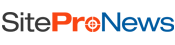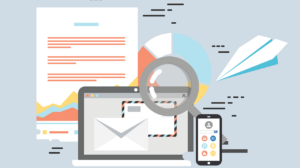Website development services help businesses create, maintain, and improve their websites. Services can include web design, web development, web hosting, and search engine optimization (SEO). Businesses can use website development services to create a new website, update an existing website, or improve their website’s search engine ranking.
WordPress is a popular content management system that enables users to create and manage their own websites. It is an excellent platform for setting up your website, but did you know that you can also use it to add social media icons to your menus?
Social media has become an increasingly important part of the online experience, providing a way for people to connect with friends and family, share information and stay up-to-date on current events. For businesses, social media can be a powerful marketing tool, helping to promote products and services and connect with potential customers.
What Is the Importance of Incorporating Social Media Icons Into WordPress?
One of the benefits of using WordPress is that it makes it easy to incorporate social media icons into the design of the site. By including these icons, businesses can make it easy for visitors to find and follow their social media accounts, helping to increase traffic and engagement. In addition, social media icons can help to create a sense of cohesiveness between the website and the business’s social media presence, reinforcing the brand and making it more memorable.
Including social media icons on a WordPress website can help to boost engagement and traffic. By making it easy for visitors to find and follow your social media accounts, you can increase the number of people who are exposed to your content and products. This can help to encourage visitors to visit your website as well as your social media profiles.
Steps to Incorporating These Icons
If you want to include social media icons on your WordPress site but don’t know where to start, this post is for you. We will walk you through the process of adding these icons to your WordPress menus, as well as some tips on choosing the right icons for your business.
1. Log into WordPress and Navigate to the Menu Editor
Once you have logged into WordPress, you will need to navigate to the menu editor. This is located in the “Appearance” section of the WordPress dashboard. Click on the “Menus” link. This will open the Menu Editor. In the Menu Editor, you will be able to create and manage your menus. To create a new menu, click on the Create a New Menu link.
In the Menu Name field, give your menu a name. Then, in the Menu Items area, add links to your pages and posts. You can drag and drop the links to rearrange them as needed.
2. Click on the “Screen Options” Tab at the Top of the Page
Once you have clicked on the “Screen Options” tab, a list of options will appear on the right-hand side of the page. These options allow you to determine which elements of the page are visible. The default setting is for all elements to be visible, but you can choose to hide certain elements by selecting the checkbox next to them.
3. Check the Box Next to “Social Media Icons”
When you check the box next to “Social Media Icons”, a pop-up will appear with a list of social media platforms. Click on the social media platforms that you want to connect with your WordPress website.
This will add a row of icons to the bottom of your form where people can click to share your form on various social media platforms. Here you can select which social media icons you want to display and configure their settings.
4. In the “Link Type” Dropdown, Select “Custom Links”
If you want to create a custom link, select “Custom Links” from the “Link Type” dropdown. This will open the “Custom Link Properties” dialog box. In the “Link Text” text box, type the text for your custom link. In the “Url” text box, type the web address for your custom link.
Click OK to close the dialog box and save your changes. In the “URL” field, enter your social media profile URLs (e.g., https://www.facebook.com/pages/My-Business-Name/1234567890)
5. Click on the “Save Menu Item” Button
Once you have clicked on the “Save Menu Item” button, you will see a confirmation message that the social media icons have been added to your WordPress menu.
Tips for Using Social Media Icons Effectively on Your WordPress Site
1. Choose the Right Social Media Icons
You need to consider which social media platforms will be most beneficial for your business. There is no point in including icons for platforms that you don’t use or that aren’t popular with your target audience. However, some of the most popular social media platforms include Facebook, Twitter, Instagram, YouTube, LinkedIn, and Google+.
2. Place the Social Media Icons in an Easily Visible Location
Don’t bury your social media icons in a menu where they are hard to find. The last thing you want is for the icons to stick out like a sore thumb and look out of place. Place them in an easily visible location where visitors will see them as soon as they land on your WordPress site. This will make it easy for them to follow you on social media.
3. Use Complementary Colors
When choosing colors for your social media icons, be sure to use complementary colors. Complementary colors are two colors that are opposite each other on the color wheel. This will make your social media icons stand out and be easy to identify.
Conclusion
Adding social media icons to your WordPress menus is a great way to make it easy for visitors to find and follow your business on social media. By following the steps above, you can add these icons in just a few minutes. And if you ever need to change the order of the icons or add new ones, the process is just as simple. Start adding social media icons to your WordPress menus today!