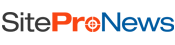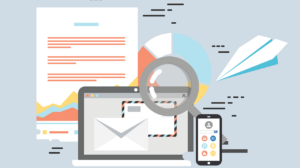Imagine logging into your WordPress website only to find that you have lost all the improvements and changes that you had made. Quite the nightmare, huh? Since WordPress is the most used CMS platform and takes credit for 60% of websites, it is a favourite target among cybercriminals.
Like every other digital platform, WordPress isn’t 100 percent secure, and a data wipeout is its only Achilles’ heel. So what will you do if the server crashes one morning? Without a backup folder, it is not possible to recover EVERYTHING – all the work that you have put into your website over the years. The solution lies in a robust BackUp plan, irrespective of the hosting site that you are using. That brings us to the question –
How do you save your website developments from a potential breach?
If WordPress is the problem, the solution also lies in WordPress: WordPress Backup plugins. While you can backup your WordPress website manually too, backup plugins come with a lower chance of failure. Moreover, a manual or on-demand backup can be complicated if you are not good with gizmos. But which plugin is your safest bet? Read on to find out.
Top 8 Plugins to Backup Your Website Data on WordPress
Here is a curated list of the best WordPress backup and restore plugins that you can use for your website.
1. BlogVault
The best part about BlogVault is that it is free and offers automated backup services. You can schedule the backups, as per the frequency of changes you make on your website. You can save your data to Dropbox or any other WordPress-approved storage location. The only downside to the plugin is that launching and using it can be quite a tedious task.
Features:
- Complete backup of unlimited files and database
- Real-time backup option
- Automation available with timer-set options
- 365-days rolling history of backup
Pros – The plugin encrypts data across multiple data centers to ensure uncompromised security.
Cons – The plugin has no dashboard. You will have to go to the web application BlogVault for details.
Get it here.
2. VaultPress
VaultPress comes with Industry-standard backup and unlimited restoration features. If you are on the lookout for a lightweight backup plugin that is powerful, then this is the best option for you. The bonus, however, is that VaultPress has in-built cloud storage which automatically adds more security for your website. The plugin can also be used to scan for malicious files.
Features:
- Daily backup
- 30 days archive with backup data
- Real-time analysis of security glitches
- Available in Premium versions along with 2 Free Trials
Pros – The plugin has a simple interface that makes it easy to apply.
Cons – There is no free plan, so you have to dish out money to use the plugin.
Get it here.
Bonus Tools : Spell Checker
3. BackWPup
BackWPup is a free WordPress backup plugin that lets you back up site files and changes and store them on Rackspace Cloud, Dropbox, or an external hard drive. The plugin can be set up in just two steps and offers automatic scheduling that you can customize according to the update frequency of your website.
Features:
- Real-time backup available
- No sign in required
- Needs internet backup
Pros – You do not need to launch the web application because it comes with a separate dashboard that allows you to check details in the header bar of your website.
Cons – Since it is paired with limited storage options, you do not have the discretion to choose Cloud plugins.
Get it here.
4. BackupBuddy
Although not free, BackupBuddy is considered one of the most cost-effective backup plugins for WordPress because the premium version of the tool is worth every penny. The plugin offers a license-based service which means that you can use the plugin for all your websites collectively. You also get a cloud storage space of 1 GB for backup restoration.
Features
- Storage locations available are BackupBuddy Stash, Amazon S3, Dropbox & Google Drive
- Allows manual backups
- Integrated migration tool
Pros – There is a dedicated customer care centre to troubleshoot issues you may face while using the tool.
Cons – There are no free plans or trial period available.
Get it here.
Free Service For Students: Grade my Paper
5. BackUpWordPress
BackUpWordPress boasts of more than 200,000 installations and is the perfect solution if you have a lot going on and want to schedule your backup. The tool allows complete backup and restoration of data and works on shared hosting as well. You can either save the backup on Cloud or send the backup files via email.
Features
- You can set several backup schedules
- Customizable backup profile with exclusion options
- Works with both Windows and Linux
Pros – The plugin comes with a simple interface and is available in multiple languages.
Cons – The features are limited, and there is an absence of external support.
Get it here.
6. UpdraftPlus WordPress Backup Plugin
UpdraftPlus is a free plugin that can create backups of all kinds of WordPress sites, heavy and light. You can use Google Drive, Rackspace Cloud, or Dropbox as storage locations for the backup data. You can even send backup data via email. UpdraftPlus allows quick restores and selection of specific files. The reason why the plugin has a 4.9-star rating is that it allows reattempted uploading in the case an upload fails.
Features
- Automated, scheduled as well as manual backups
- Works along with DreamHost, DreamObjects, FTP, and OpenStack.
- Large backups can be segregated into multiple archives
- Available in a free and premium version
Pros – The tool supports multiple languages supported and has advanced configuration options for experts
Cons – Minimum support for troubleshooting issues.
Get it here.
7. WordPress Backup & Clone Master
Cyberhacking goes beyond what we can imagine, and it is a wise decision to be double sure about website protection. A smooth backup process can help you restore the last available backup when disaster strikes. WordPress Backup & Clone Master is just what you need to make the picture complete. The tool allows you to back up both on-demand or on-schedule. You can access the backup data via Cloud storage or get it in the form of a zip file.
Features:
- Manual and automated backup options
- Compatible with Cloud storage and external drives
- Comes in Free and Premium versions
Pros – The tool allows selective and personalized backup, where you can choose files that you want to restore and set timer options as per your frequency of uploading.
Cons – The tool can be tricky to install for a WordPress newbie. You also have to sign up and launch the plugin to use it.
Get it here.
8. BackupMyWP to Dropbox
When it comes to backup plugins, the security of the storage space used for the backup files is an essential box to tick. Backup My WP to Dropbox allows you to backup a WordPress site with a single click. The factor that differentiates BackupMyWP from the rest in the niche is that the tool transfers the zip file with the backup data automatically to your DropBox account when the upload is finished.
Features:
- Only compatible with Dropbox
- Allows automatic scheduled backup
- Notifications via email
Pros – The tool is easy to launch and comes with a free version that has enough features.
Cons – Since it is limited to Dropbox, you need to open an account and won’t be able to use other storage facilities.
Get it here.
With a proper backup plan for your WordPress website, it will be easy for you to survive an attack without losing too much time. However, the backup process you choose should be in sync with your backup frequency, your choice of storage space and other such factors. If you have a startup with a website that has gone live recently, then my suggestion is that you use a free plugin that has an easy interface. So choose a sentinel from the list above to man the boundaries of your website from ambushes.
Be a responsible creator and success will be yours!